使用win10后你有没有不习惯呢?其实我们可以让win10系统变为win7操作界面,不过需要用到start10软件来实现,下面带来win10用win7主题技巧教程。 Start10令win10系统变win7主题教程 Start10令wi......
2016-09-30 202 Windows 操作系统 windows7 windows教程 windows技巧 windows10 windows8
最近有朋友在win11将Edge浏览器切换到IE模式时提示找不到Internet Explorer,这是怎么回事呢,遇到这种情况应该怎么解决呢?下面小编就给大家详细介绍一下Win11找不到Internet Explorer的解决方法。原因分析:可能是未安装该功能。解决方法:1、点击下方任务栏中的开始,在菜单列表中选择"设置"打开。

2、进入新界面后,点击左侧菜单栏中的"应用",接着点击右侧中的"可选功能"。
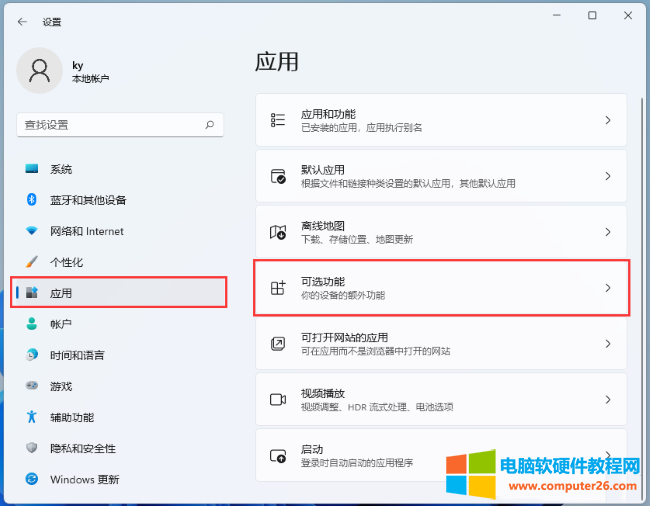
3、然后点击"添加可选功能"右侧的"查看功能"按钮。
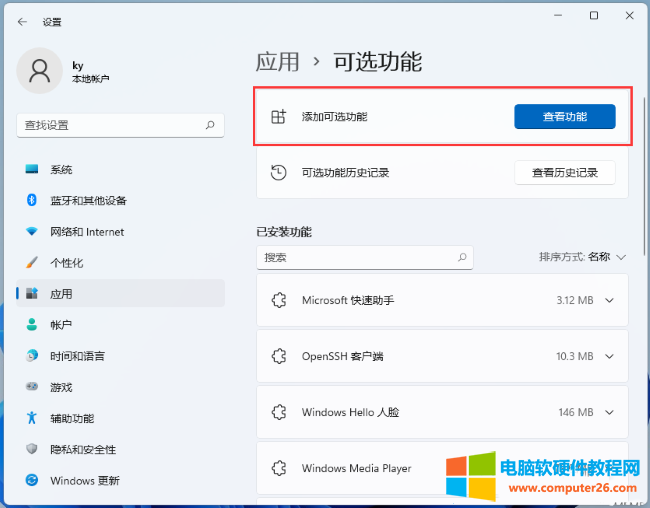
4、在打开的窗口界面中,找到其中的"Internet Explorer 模式",将其小方框勾选上,再点击"下一步"。

5、随后点击"安装"按钮。
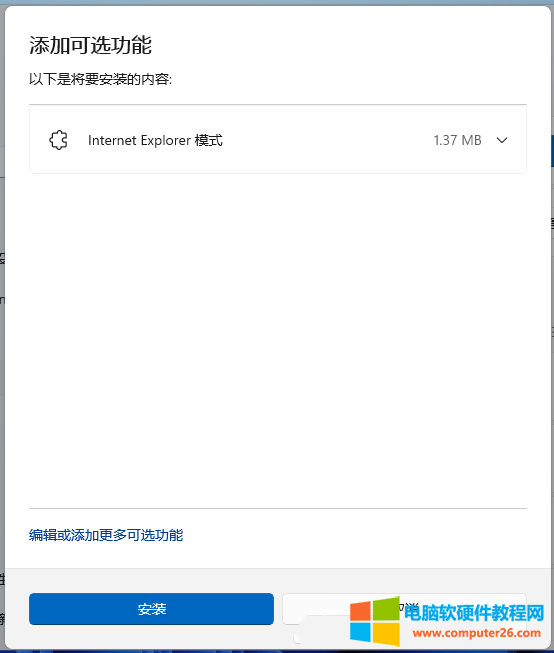
6、最后将电脑重新启动才可生效。

标签: IE浏览器
相关文章
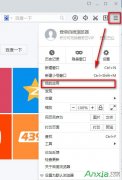
百度浏览器怎么添加微信应用功能。百度浏览器更新后多了一些功能,页面也简单化很多。可看别的百度浏览器怎么可以登录微信。我的百度浏览器上怎么没有显示这功能呢?下文就让......
2016-10-02 201 百度浏览器

升级Win10的朋友可能对新的Edge浏览器不太适应,或因为某些特殊需要离不开IE浏览器,不过在Win10中有时候可能会遇到IE无法正常使用的问题,可以参照微软帮助和支持提供的方法来解决......
2016-11-26 204 IE无法使用

现在互联网中的网站不计其数,当然也不是所有网站都对自己又用处,那么 如何屏蔽网页 使自己快速找到自己需要的网页呢?今天学无忧的小编就 教你如何屏蔽网站 ,让你的windows系......
2016-11-11 200 屏蔽网站网页